Remote Working with Slack & Zoom
New to tools like Slack and Zoom? Here are 5 tips to get started in Slack and improve your video calls.

If you're new to remote-working tools like Slack and Zoom, let me give you some tips.
1. Slack text format: If you're trying to figure out how to format your text in Slack, here’s how to do some common text formatting.
- Bold: Add asterisk (*) before and after the text.
- Italics: Add underscore (_) before and after the text.
- Strikethrough: Add tildes (~) before and after the text.
- Quote: Add greater than sign (>) before the text.
2. Slack comment vs. thread: Moving from email to Slack can be a fun, but it definitely requires ground rules on how to reply to messages. When you reply to email, most email clients thread these messages. If you want to do the same thing with Slack, instead of adding a new message in response, you can Start a Thread. Organizing content into different channels seems to make sense to most new Slack users. But organizing discussions into threads within a channel isn't immediately obvious. Threads are great if you need to give feedback on a file or want to add to an existing conversation. When multiple conversations are happening within a channel, then threads help tie responses to a post. The Slack blog is a great place for how-to on getting the most out of threads.
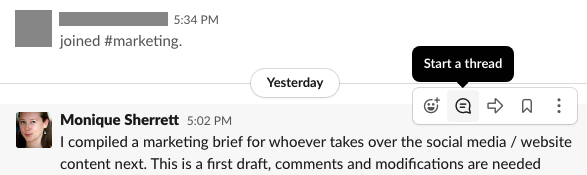
Pro tip: To quickly mute and unmute a channel or direct message, open the conversation, type /mute in the message field, and press Enter.
3. Zoom & Video tips: Bring your laptop or tablet camera up to eye level. This makes for a more pleasant experience for your team mates. If you're looking down at the monitor, you can seem condescending (also it gives you a double chin). The aesthetics aren't the issue, it's that you can develop tech neck.
4. Zoom & Audio tips: Audio or mic issues are often caused by a poor internet connection. Can't hear any audio? Make sure your speakers or mic are on (not on mute). If speakers are on and the volume is up but you still cannot hear the audio, check your Zoom audio settings and select a new speaker or Switch to Phone Audio. Same if your mic audio is cutting out, you can switch the speaker or microphone at any time before or during a meeting. Audio echo or other common problems? Check out DigitalTrend's article on how to fix Zoom audio problems.
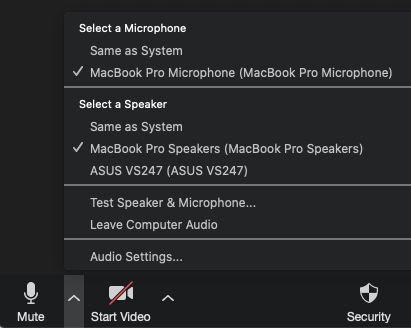
5. Leading a Zoom call? Ask a check-in question. Instead of the common “can everyone hear me” question, set the stage for the meeting with a focused check-in question:
- “Share a word or two on what will make today's meeting a success.”
- “Pop into the chat what's happened since we last met.”
- “What emoji represents your mood today?”
End with a check-out question that allows for reflection and helps close the meeting.
- “What's your #1 takeaway from today?”
- “Identify 1 thing you'll do next to move the project ahead.”
Want more tips? Harvard Business Review's article on how to elevate your presence in a virtual meeting is worth the read.
See also:
- My tips on how to work from home without wrecking your body.
- How to be indistractable, even when working from home.


