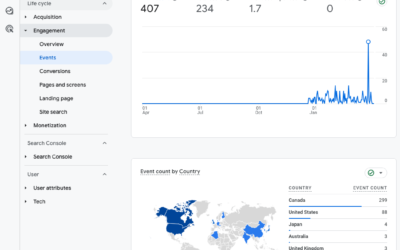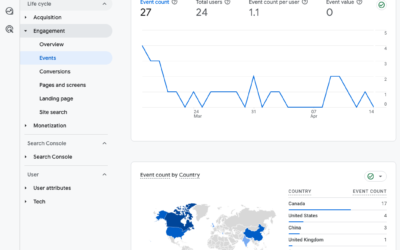GA4 is Google’s totally new website tracking and reporting tool. It’s a complete overhaul of Universal Analytics (the “google analytics” you’re probably using today). Google wants you to cold-turkey switch over, but in my experience this is tricky because the same functionality is not present in GA4 as in Universal Analytics.
Why even bother then?
Your account data history. GA4 uses a completely different method of tracking so there’s no backwards compatibility. Setting up GA4 is like switching to a completely different analytics tool. You are starting from scratch. Best to get the data tracking sooner rather than later.
Why is GA4 so different?
Universal Analytics (GA3) uses a hit-based data model. A hit is a request to a web server for a file. An HTML web page can contain multiple files (images, JavaScript, Cascading Style Sheet), so there are many hits per pageview of a web page. In Universal Analytics reports, marketers typically look at pageviews, events, and transactions. Behind the scenes, Universal Analytics processes these as different hit types: page hits, event hits, and ecommerce hits.
In GA4, every “hit” is an event. There is no distinction between hit types. And unlike in Universal Analytics, in GA4 there is no event Category, Action, and Label.
GA 4 uses an event data model. But you do not need to set up custom dimensions and metrics because GA4 automatically collects events, enhanced measurement, and recommended events. Here’s a list of the recommended events already tracked: https://support.google.com/analytics/answer/9267735
The list of automatically collected events is extensive, and includes ad clicks and impressions, outbound link clicks, file downloads, pageviews, scroll depth, video interactions (start, progress, complete), and view search results (stuff that required a custom setup in Universal Analytics).
You can create custom dimensions and metrics in GA4 that get their values from event parameters that you collect. For example, if you have multiple contributors to your site, you could create an event “read_article” and an “author” dimension that gets its value from an author parameter that you collect each time a vistor to your site reads an article. See an example here: https://support.google.com/analytics/answer/10075209?visit_id=637461811690760237-3008395308&rd=1
But again, GA4 automatically collects most of what marketers want to see in analytics reports.
Getting Started with GA4
First off, consider what reports you use most often in Universal Analytics. This will help you better customize your new GA4 property.
My critical reports are:
- All Traffic > Channels Report
- Campaign Tracking
- Content Groupings
- Event Tracking
- Goals
- E-Commerce (and enhanced e-commerce) reports
I want to see the volume and quality of different sources of traffic to the website; what content is most valuable to visitors, how they interact with various parts of the site, and whether they take actions that are of value to the business (signup, follow, login, add to wishlist, add to cart, purchase).
Since GA4 is so dramatically different than Universal Analytics, you want to use both Universal Analytics and GA4 so that you can compare what is being reported and re-establish custom reports.
To install GA4, go to the Admin section of your Google Analytics account. Remember you want to install GA4, and keep Universal Analytics.
Under “Property” click on “GA4 Setup Assistant” and follow the prompts under “Get Started.” This method will create a new GA4 property using the basic settings from your Universal Analytics property. For example, it will use the url, location, currency settings from UA to create the GA4 property.
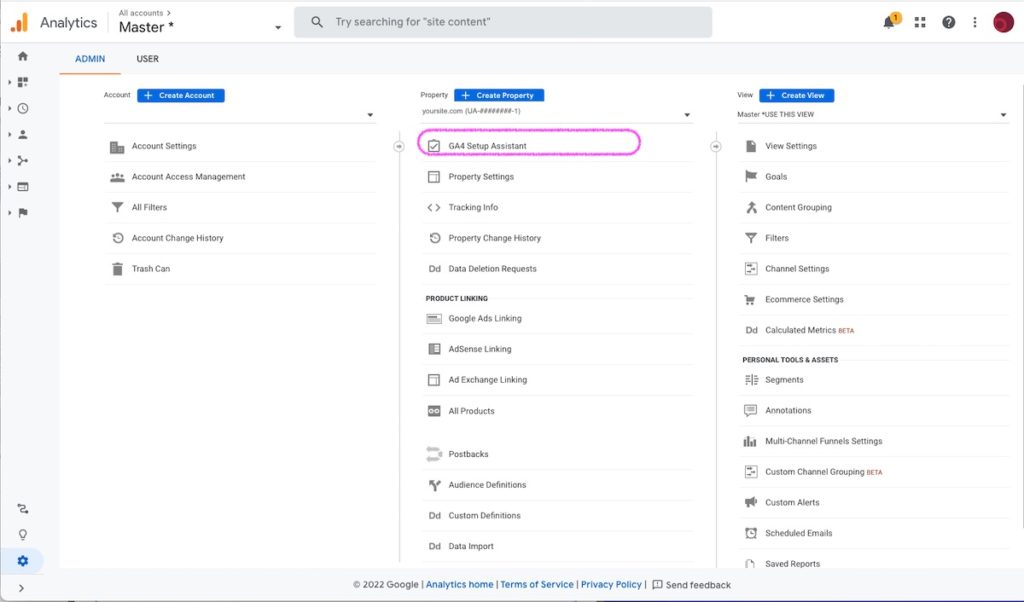
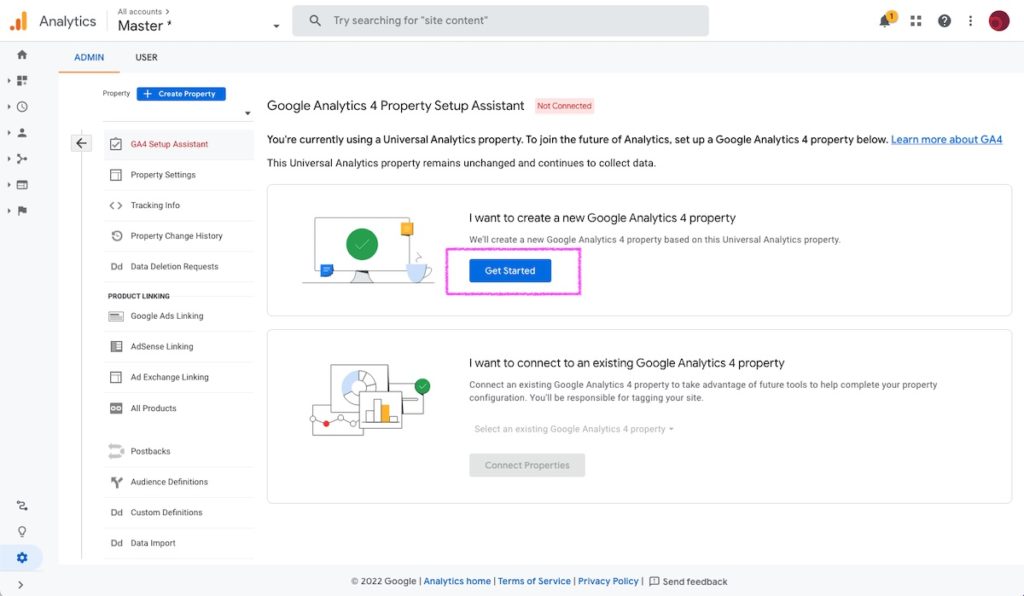
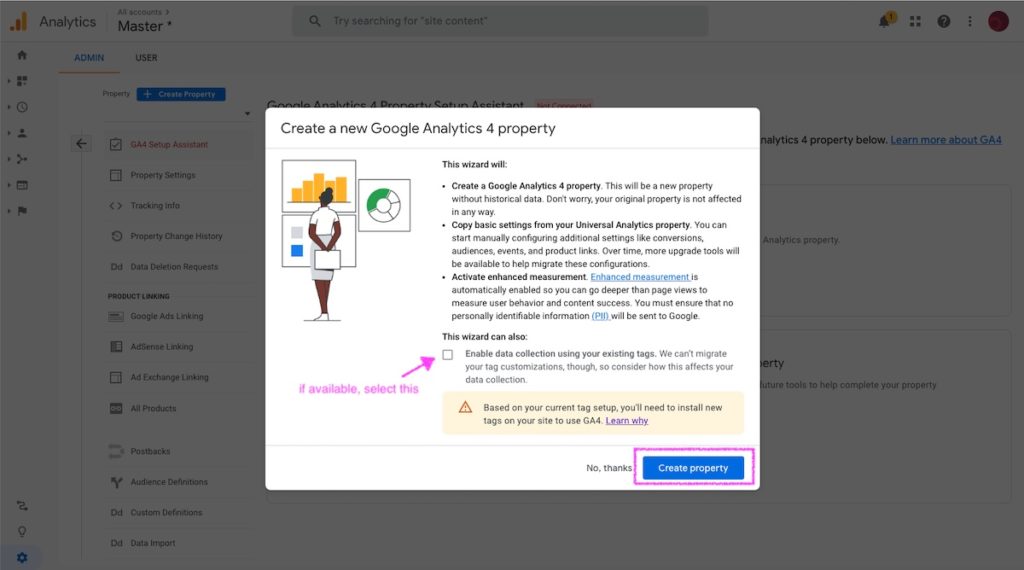
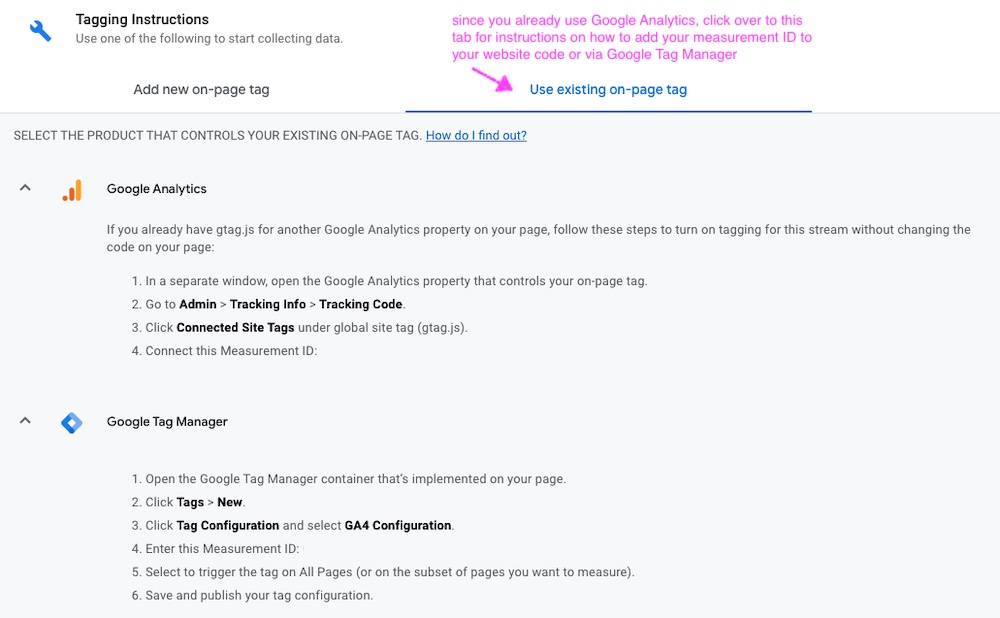
To install your new GA4 tracking code using Google Tag Manager (GTM):
- Copy the Measurement ID
- Log into Google Tag Manager and in the same website container, add a new tag.
- Select GA4 Configuration tag
- Paste the Measurement ID and set the tag to fire on All Pages
- Preview/test the new tag
- Publish the changes in Google Tag Manager
Need help adding the tag? Follow Google’s instructions.
Once your new GA4 tag is installed and tracking (around 30 min), your next step will be to update the data retention settings and link other products like Google Ads and Google Search Console. (Ecommerce tracking will also need to be setup if applicable.)
Summary
GA4 is a brand new website tracking tool. Many analytics experts recommend that people already using Universal Analytics run both UA and GA4 because the reporting interface is very different, not all features are available in GA4 (yet), and it’s helpful to compare the data reported. The easiest way to create a GA4 property is to go to analytics > admin and under the Property column click on “GA Setup Assistant”. Follow the prompts then install the tracking code either via gtag or Google Tag Manager (recommended). After data is tracking, be sure to adjust any of the other GA4 property settings and setup ecommerce tracking.