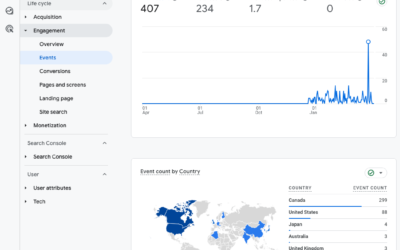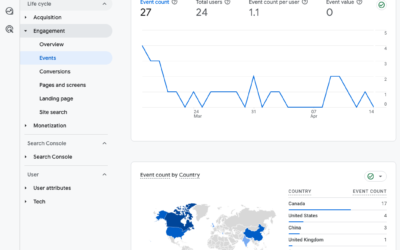Granting other users access to your Google Analytics is easy to do and offers administrators the ability to share traffic data with key contacts such as colleagues within the organization, outside consultants, and anyone else who needs to make strategic decisions based on website data. Google Analytics also offers tiered access levels to help govern who has read-only access to view reports vs. who has full admin access for setting goals and adding filters.
How to Give Someone Access to Your Google Analytics
Note: You can only add users if you are an Administrator of the account.
1. Log in to Analytics and click on the Admin tab in the bottom left nav. then select User Management under the appropriate column (Account, Property, or View). Click the blue + sign to open the New User window.
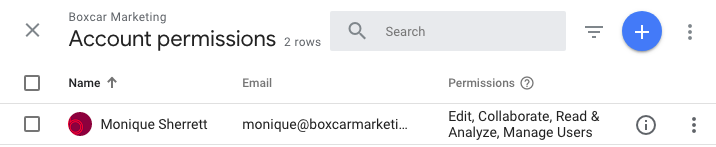
2. In the New User form, add the person’s email address. Note: the email needs to be a Google address. If you’re adding more than one user, you can separate multiple addresses by commas or spaces.
Next, choose the permissions suitable to this person's role.
- Users have read-only access. They can’t modify Analytics settings and you can restrict them to specific profiles.
- Administrators have full access and the same privileges as account owners. They have access to all reports, and they can modify settings, add users, create profiles, set filters and setup goals.
- If you are adding Boxcar Marketing, please select Edit, Collaborate and Read & Analyze because we need these permissions to set up filters, goals, and annotations.
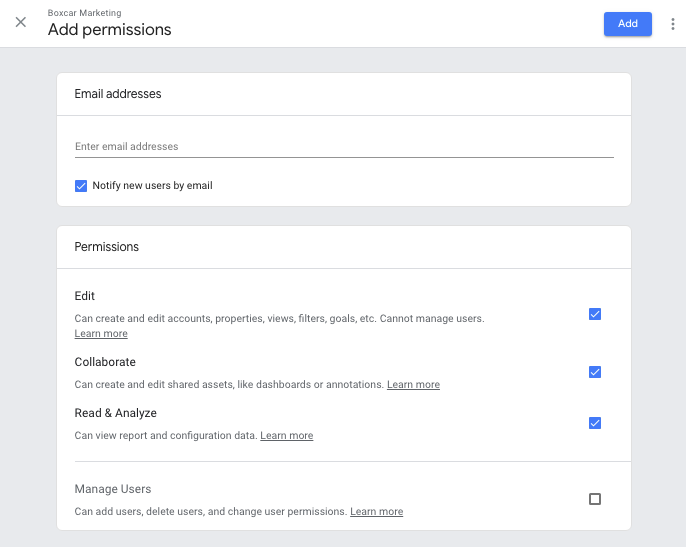
3. Click Add to finalize the process. The new user can now log in to Analytics and access your Google Analytics data.
TIP: What is the difference between user management in Account, Property, and View? Google Analytics lets you have multiple accounts. Each account can have multiple properties and each property can have many views. To grant limited access, select User Management under View or Property. Access granted at the Account level allows the user to see the full scope of the account. This is preferrable for Boxcar Marketing setups.
User access at the Account level means users will have access to all profiles (properties and views), but if you grant user access at the View level, the User will be able to view only the profile view you have selected.
Don’t have multiple profile views set up for your raw data, test data and working data? Watch this 1 Minute Marketing tip on why you should set up Google Analytics profile filters (video).
How to Edit or Delete a User in Your Google Analytics Account
To delete a user, click on Admin (bottom of left nav), and select Users Management to see the list of people who have account access. Click three-dot icon and select Remove Access.
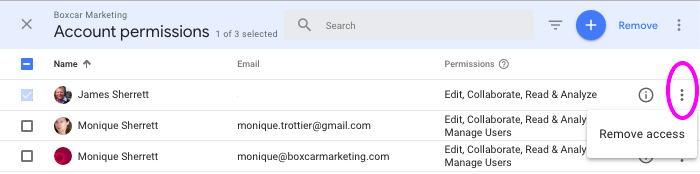
To edit user access, simply click on the user name to open up the permissions window where you can unselect the access levels for Edit, Collaborate, Read & Analyze.
Looking for more help with Google Analytics? Check out our blog category on Google Analytics tips.