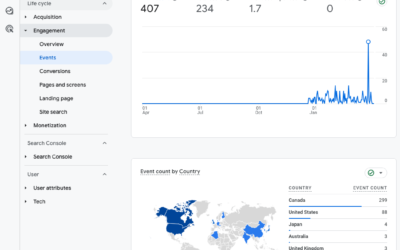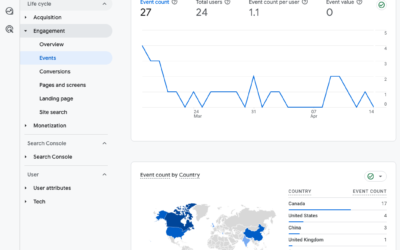GA4 Implementation Checklist
There are a lot of steps to undertake in a proper GA4 implementation. I’m exhausted but this is not an exhaustive list.
GA4 Basic Setup
1) Run GA4 (Google Analytics 4) in parallel to Universal Analytics.
- Log into Universal Analytics.
- Look for the top banner alerting you to the July 1, 2023 deadline. Click “Let’s go”. This will initiate the GA4 setup assistant.
- Follow the prompts, except do not import existing goals or tags. GA4 is a completely different data model. It’s a fresh start, with new naming conventions.
If you have a brand new website or have never set up analytics on your website then view the screencast for setting up both UA and GA4 for the first time. FYI: There’s no audio.
The same process can be followed if you already have UA. Just do NOT toggle on “Create a Universal Analytics property” because you already have a UA property.
2) Add the GA4 tracking tag to your site via Google Tag Manager (GTM).
There are two ways to get GA4 tracking. Add the gtag directly to the code on your website (not recommended). Or add the tracking tag to Google Tag Manager (highly recommended).
These are two totally separate ways to install the tag. And if you are new to the technical side of analytics then it’s easy to get confused. Follow these instructions for installing GA4 via Google Tag Manager.
3) Adjust the GA4 data stream settings for enhanced measurement.
Watch this video for adjusting your GA4 data stream settings.
- In the Admin of your new GA4 property, go to Data Streams and click on your new GA4 data stream. This opens the Web stream details panel.
- In the Enhanced measurement section, click the gear icon. There are 6 events that GA4 automatically tracks: page views, scroll, outbound clicks, site search, video engagement, and file downloads. They should all be toggled on.
- Click Site search > show advanced settings. If your site search uses a different search term query parameter, then add it to the comma-separated list. Not sure? The search term query parameter is the character or string of text that appears between the ? and = in the URL of a search page. Go to your site, perform a search and in the URL look for the ? then record the characters between the ? and =. This is the query parameter. It is often q, s, or search, which is why Google automatically checks for those. If you have something different, add it to the list.
4) Adjust the GA4 data stream settings for “more tagging settings”.
This is where you set up cross-domain tracking, self-referrals, and session timeout.
- Set up Cross Domain Tracking in GA4 (if applicable) under “Configure your domains.” This section is where you will add any cross-domain tracking conditions. For example, if you use shopify, then add match type “contains” yourdomain.com, plus add a new line match type “contains” shopify.com. Add separate lines for each domain. If you accept Paypal or Shop, then add those as well.
- Exclude internal traffic in GA4 (if possible) under “Define internal traffic.” If you have static IP addresses for internal staff, then you can exclude them here.
- List unwanted referrals (if applicable). If you have traffic from known spambots, you can list those sites here.
- Adjust session timeout (ok to leave as default). The default session time is 30 minutes. And an engaged session is 10 seconds. GA4 does not calculate bounce rate. Engaged session is the replacement metric. Eg., if someone is on your site for 10+ seconds, reads the content, then leaves, they are considered engaged in the content. UA would call this a bounce. The GA4 default settings make sense for most sites. I would leave them as is.
- Collect Universal Analytics events. (No! Avoid this.) UA and GA4 track events in completely different ways. Make a fresh start with GA4 vs. dragging in old naming conventions for events. If you (unwisely) toggle this one, then google will automatically take the UA event action and make it the GA4 event name. For example, if in UA the category is Video Watch, and the event action is 25 seconds. Then in GA4 you’ll have an event named “25 seconds”. Useless. Start fresh!
5) Adjust Data Settings > Data Retention from 2 months to 14 months.
This setting affects the Explore tab of GA4, where you do more in-depth analysis. The default is 2 months, which is very short, especially if you are examining seasonal data or doing Q2 vs. Q1 reporting. Definitely switch to 14 months data retention.
6) Activate Google Signals, which is under Data Settings > Data Collection.
Google Signals provides the demographic data for your audience, and also is used for ad personalization. Be sure you are following privacy laws and asking for consent to track, especially for GDPR (EU traffic) and PIPEDA (Canadian traffic). Did you know Canada’s consent laws are inline with the EU and your consent banner should show for Canadians, not just Europeans?
7) Add Product Links.
If applicable, connect your GA4 property with Google Ads. Other common tools to link are Ad Manager, Merchant Center, and Search Console. Definitely add Search Console, which provides intel on your SEO.
8) Connect your GA4 property with BigQuery (optional)
BigQuery may be useful to you later. It’s a way to export data to store and analyze it elsewhere. You need to know SQL. But apparently it’s worth setting up the free connection. I’ll learn more and let you know.
9) Import conversions from GA4 property to your Google Ads account
Once you have GA4 tracking correctly and ecommerce is setup then it’s a good idea to do this step, otherwise it’s ok to hold off.
10) Set up Ecommerce Tracking in GA4
* This is an advanced step but if you have an ecommerce site then you need to get on the setup sooner rather than later.
GA4 Intermediate Setup
After the Basic Setup is done, you need to consider what goals or custom events you want to track.
- Set up GA4 Custom Events. If you have any website upgrade or redesign plans over the next 12 months, do the code changes first then set up custom events. Custom Events are things not automatically tracked in Enhanced Measurement section. Eg. newsletter signup
- Set Up Conversion Tracking in GA4. Every interaction is GA4 is an event. Events can be toggled on as a conversion. So if newsletter signup is a goal for you, then you can toggle on that event as a conversion.
- Create user properties in GA4. These are attributes that describe segments of your user base, such as language preferences or geographic locations.
- Create custom insights in GA4
- Build comparisons (advanced segments) in GA4
- Create custom audiences in GA4
- Create remarketing audiences in GA4
- Create Audience Triggers in GA4
- Upload data from external sources via GA4 Data Import (if needed)
GA4 Advanced Setup
- Set up predictive metrics in GA4 (if available; it’s unlikely most SMBs will have enough traffic for this to kick in)
- Create Predictive Audiences in GA4 (if available)
- Set up Ecommerce Tracking in GA4 (critical)
Ecommerce Tracking is the critical step here. I would tackle that as soon as possible. So if you have a developer who understands Google’s Developer guides then get them started. Here’s the link: https://developers.google.com/analytics/devguides/collection/ga4/ecommerce?client_type=gtm