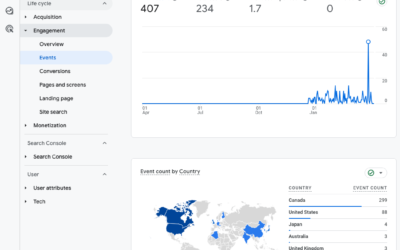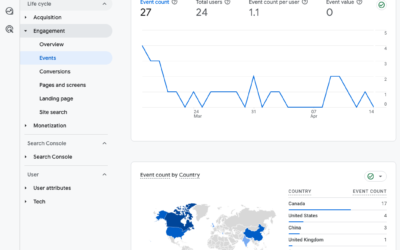Happy New Year!
We’ve spent the first week of 2012 here at Boxcar Marketing struggling with Google products—in particular, how to link an AdWords account to a Google Analytics account.
Below are the steps that worked for us to link our two accounts. Hopefully, by following these steps, you’ll have an easier (and less stressful!) experience.
Why Link AdWords To Google Analytics?
Linking your AdWords account to Google Analytics gives you data on what people do on your site after they’ve clicked your ad. For example, you can see how long visitors from your ads spend on the site, where they leave, and what percentage of these visits lead to sales.
This information gives you a better understand of the value of your ad spend.
Before You Start
In order to link your AdWords to your Google Analytics account, you need to have the same Google Account email address for both. If they are different, give your AdWords email address admin access to Analytics. (Here’s how.)
If you’re linking an AdWords account that is part of a My Client Center account, you’ll need to add a unique Google Account email address as an admin that that AdWords account. This is because a Client Center account can’t be linked to an Analytics account. Again, if this email address isn’t an admin of Analytics, you’ll have to go in and give it admin access.
How To Link AdWords To Analytics
1. Log in to Google Analytics.
2. In your Account Home page click on the gear icon in the top right corner.

3. Here you’ll be taken to Account Administration. Click on the account that you want to link to AdWords.
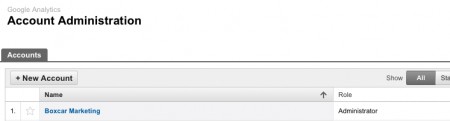
4. On this page, click on the Data Sources tab. In the AdWords tab follow the instructions to link accounts. We kept the auto-tagging turned on so that Analytics will automatically tag our AdWords links for tracking.
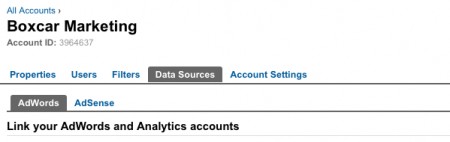
Note: you can also link your accounts through AdWords by clicking on the Tools and Analysis tab > Google Analytics. Click on the gear icon in the top right corner and follow steps #3 – 4 above.
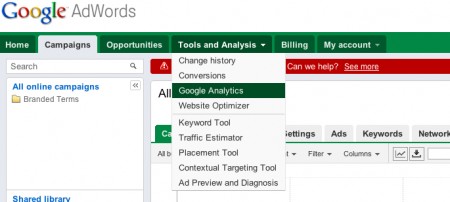
Once your accounts are linked, you can access information about your ads in Analytics under the Advertising tab or in AdWords under the Tools and Analysis tab > Google Analytics.
Questions? Post your comments below.